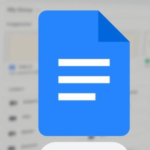In the dynamic world of customer relationship management, one thing is certain: efficiency is key. Whether you’re managing leads, deals, or contacts, keeping track of customer information can become overwhelming without the right tools in place. That’s where Zoho CRM’s List View options come in, offering a powerful way to visualize, filter, and work with data efficiently.
In this ultimate guide, we’ll break down everything you need to know about Zoho CRM List Views, how to customize them to suit your unique needs, and how to leverage these features to increase productivity.
What Are Zoho CRM List Views?
At its core, a List View inZoho CRM is a customizable way to display and filter records in any module (Leads, Contacts, Deals, etc.). Whether you need to see a list of all open leads, or you’re looking for deals closing this month, the list view offers a tailored experience for users to access the data most relevant to them.
By using Standard Views, Custom Views, and other advanced filtering options, you can not only streamline your CRM workflow but also gain valuable insights from your data.
Types of List Views in Zoho CRM
1. Standard List Views
Zoho CRM comes with predefined list views designed to give users an easy way to access common sets of data. Some popular standard views include:
- All Records: Displays every record in the selected module, giving you a comprehensive view of all available data.
- My Records: Filters and shows only the records owned by the currently logged-in user.
While these views offer a quick start, the real power of Zoho CRM List Views comes into play with the ability to create custom filters.
2. Custom List Views
Every business has unique requirements for viewing and interacting with data. That’s why Zoho CRM allows users to create Custom Views.
- How to Create a Custom View:
- Navigate to the module (e.g., Leads, Contacts) where you want to create a custom view.
- Click on the “Create View” option and start building your filter by selecting specific fields and conditions.
- For example, you could create a view that shows all leads from a specific country, or deals that are expected to close in the next 30 days.
- Filter Options:
- You can set up multiple filter conditions for fields such as name, email, lead source, or deal stage.
- The filtering logic can include AND or OR operators, allowing for complex conditions to be met. For instance, you can create a view that shows contacts from either “Country A” OR “Country B” who are marked as “High Priority.”
- Visibility Settings:
- Custom views can be kept private (visible only to the user who created them), shared with specific users, or made public for the entire organization to access.
Creating these custom views ensures that the data you need is always at your fingertips, enhancing productivity and decision-making.
Customizing Your List View: Sorting, Pinned Columns, and More
While filters help you select the records you want to see, customization options allow you to display this data in a meaningful and organized way. Here are some key ways to customize your list views:
1. Sorting by Columns:
Sorting is as simple as clicking on a column header in your list view. You can sort records ascending or descending based on any column, such as name, date created, lead source, or any custom field.
- Descending Sort: This option allows you to view records in reverse order. For example, if you’re sorting by “Created Date,” selecting descending order will show the most recently added records first. This is especially useful when you want to prioritize newer records, like recent leads or deals that require immediate attention.
Efficient sorting allows you to quickly organize your records for easier processing and review, ensuring you’re always focused on the most relevant data.
Advanced Filtering for Smarter List Views
In addition to the standard and custom views, Zoho CRM offers a more granular level of control through Advanced Filters. These advanced filters allow users to create powerful data queries that can significantly reduce the time spent searching for specific records.
Benefits of Advanced Filters:
- Multi-Level Filtering: Filter your records by multiple criteria across different fields, such as text, numbers, dropdown fields, and dates.
- Date Filters: For example, filter by records created within the last 30 days or by deals closing in the next 7 days.
- Saved Filters: Save your frequently used filter combinations for quick access, enabling you to pull up complex data sets with a single click.
By mastering advanced filtering, you can tailor your CRM to reflect your business priorities, focusing on what matters most at any given time.
Customizing Your List View: Sorting, Pinned Columns, and More
While filters help you select the records you want to see, customization options allow you to display this data in a meaningful and organized way. Here are some key ways to customize your list views:
1. Sorting by Columns:
Sorting is as simple as clicking on a column header in your list view. You can sort records by name, date created, lead source, or any other available field. This helps you organize your records for easier processing and review.
2. Pinned Columns:
Pinning specific columns allows you to keep crucial information visible while scrolling through records. For example, if you’re working through a long list of leads, you can pin the “Name” and “Email” fields, ensuring they stay visible even as you scroll horizontally through additional fields like “Lead Status” or “Industry.”
3. Resizable Columns:
Customizing the column width can enhance the readability of your records. Narrow down or expand columns to display the data that is most important to you without creating visual clutter.
Kanban View: A Visual Way to Manage Your Deals
While list views are incredibly versatile, sometimes you need a more visual representation of your data—especially when managing deals or projects. For that reason, Zoho CRM offers a Kanban View for certain modules.
Key Features of Kanban View:
- Stage-Based Grouping: In the Deals module, you can view records organized by their stage in the sales pipeline. This visual “board” makes it easy to track where each deal stands and identify bottlenecks in your process.
- Drag-and-Drop: Move records between stages by simply dragging them from one column to another, streamlining your sales process.
Favorite Views for Easy Access
As you create multiple custom and filtered views, Zoho CRM allows you to favorite your most-used list views for faster access. Favorite views appear in a separate section of the sidebar, making it easy to jump between your critical data sets.
This feature is particularly useful for users who frequently switch between different modules or reports throughout the day.
Mass Actions and Record Selection
One of the key advantages of Zoho CRM’s List View is the ability to take mass actions directly from the list. Once you’ve filtered the data to show only the records that meet your criteria, you can perform actions like:
- Mass Emailing: Send personalized bulk emails to selected leads or contacts.
- Field Updates: Update a particular field for multiple records at once. For example, change the lead status of several leads in bulk.
- Export Records: Export filtered records into Excel or CSV files for external use or further analysis.
- Merge Records: Merge duplicate records identified in your list view.
This makes it easier than ever to manage high volumes of records without sacrificing precision or speed.
Conclusion: Unleashing the Full Power of Zoho CRM List Views
Zoho CRM List Views are an indispensable tool for organizing, filtering, and acting on your data. By mastering features like custom filters, advanced sorting, Kanban views, and mass actions, you can tailor Zoho CRM to meet your unique business needs.
Whether you’re a small business owner looking to better manage leads, or a large sales team aiming to streamline operations, optimizing List Views can make your CRM a true powerhouse of efficiency.
So why wait? Start exploring the full potential of Zoho CRM List Views today and watch your productivity soar!
Frequently Asked Questions (FAQs)
- Can I share custom list views with specific team members?
- Yes, you can share custom views with individual users or entire roles based on your CRM’s permission settings.
- How do I favorite a list view?
- Simply click on the star icon next to the list view name to mark it as a favorite. It will then appear in your favorites list on the sidebar.
- Can I revert back to a standard view after creating a custom one?
- Yes, switching between standard, custom, and favorite views is seamless. You can always return to a default view with just one click.
By following these guidelines and best practices, you’ll be well on your way to transforming how you work with data in Zoho CRM!